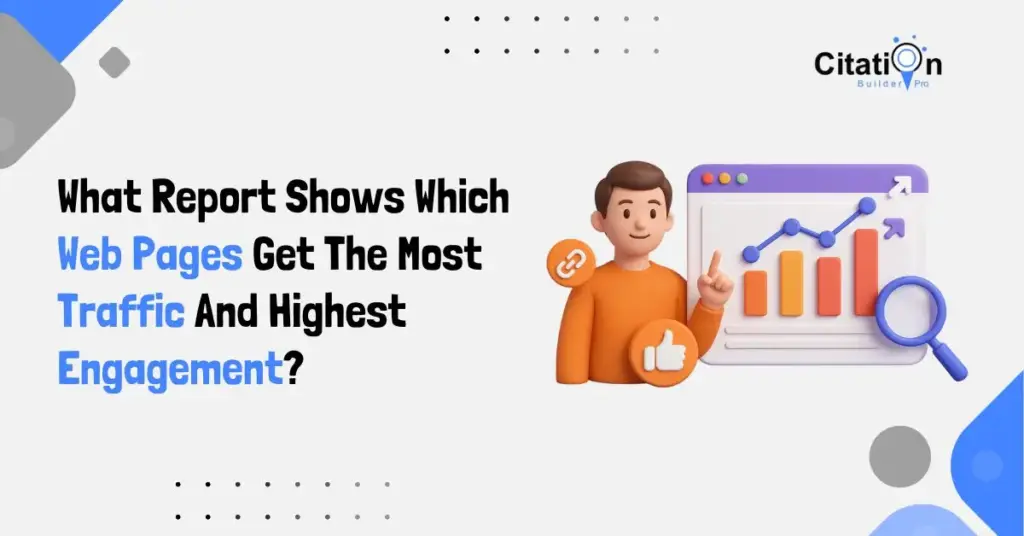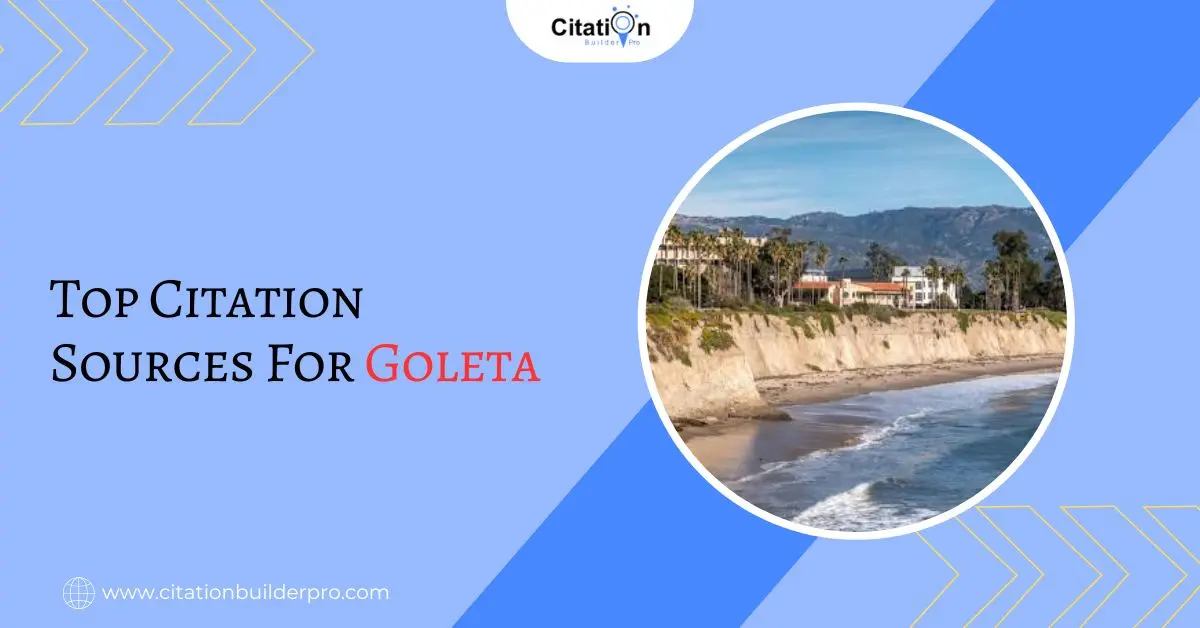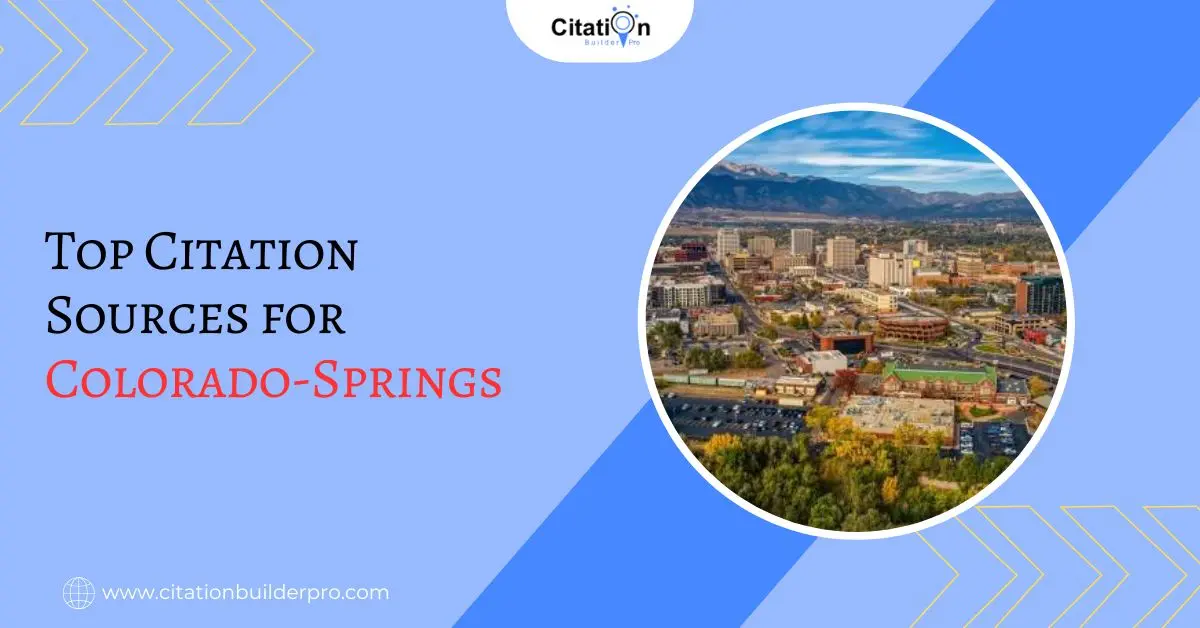In today’s competitive digital environment, knowing which of your web pages are attracting the most traffic—and keeping users engaged—is vital. Whether you’re preparing for the Google Analytics Individual Qualification (GAIQ) exam, managing a business website, or overseeing a content strategy, understanding these insights can drive smarter decisions and better results.
In this article, we’ll explore the most relevant Google Analytics 4 (GA4) reports that show traffic and engagement at a page level. We’ll break down how each report works, why it matters, and how to use it effectively.
Table Of Contents
Pages and Screens Report (Formerly "All Pages Report")
What It Is:
In GA4, the “All Pages” report you may know from Universal Analytics is now part of the Pages and Screens report.
Where to Find It:
Reports → Engagement → Pages and Screens
What It Shows:
Page Title and Screen Class (to identify each page)
Views (total pageviews)
Users (number of users visiting each page)
Average Engagement Time (how long users spend)
Conversions (if a conversion event occurred)
Engagement Rate (the percentage of sessions that were engaged)
Why It Matters:
This report provides a straightforward overview of page performance. If you want to see which pages are the most visited and how users interact with them, this is your starting point.
Pro Tip:
Use filters to compare traffic trends over time and segment by source/medium to see which marketing channels drive traffic to each page.
2. Engagement Overview Report
What It Is:
This report focuses on how deeply users interact with your content—not just that they arrived, but what they did once they got there.
Where to Find It:
Reports → Engagement → Overview
What It Shows:
Engaged Sessions – sessions that lasted 10+ seconds, had 1+ conversion events, or 2+ pageviews
Average Engagement Time
Engagement Rate
Events per session
Why It Matters:
It helps you differentiate between high-traffic but low-engagement pages vs. highly engaging content that keeps users active on your site.
Use Case:
Say your home page gets the most views, but a blog post about local SEO gets 2x the engagement time. That’s a signal to invest more in similar content.
3. Landing Pages Report
What It Is:
This report focuses on which pages users first see when they land on your site—crucial for SEO and content optimization.
Where to Find It:
Explore → Free-form → Add Dimension: “Landing Page”
What It Shows:
Sessions started on each page
Conversions from each landing page
Traffic sources driving those sessions
Why It Matters:
Landing pages are critical touchpoints. A highly effective landing page not only brings in traffic but also retains attention and drives conversions.
Pro Tip:
Use this report to analyze how organic search, paid ads, or email campaigns perform in terms of landing page quality.
4. Traffic Acquisition Report
What It Is:
This report shows where your website visitors come from, broken down by session-level sources.
Where to Find It:
Reports → Acquisition → Traffic Acquisition
What It Shows:
Source/Medium (e.g., Google / organic, Facebook / referral)
Sessions
Engagement metrics by channel
Conversions per source
Why It Matters:
While it doesn’t focus on page-level behavior, it complements the other reports. Once you know where users come from, you can cross-reference this with the Pages and Screens report to understand how visitors from different sources behave on each page.
5. Event Tracking for Engagement Metrics
What It Is:
GA4 is built around an event-based data model, allowing you to track interactions like:
Scroll depth
Outbound clicks
Video starts, pauses, and completions
File downloads
Custom CTA clicks
Why It Matters:
These are micro-engagements—not just visits, but actions that indicate user interest and behavior. Tracking these helps you fine-tune UX and content layout.
How to Set It Up:
Most of these events are tracked automatically in GA4. For custom ones (like button clicks or form submissions), you can use Google Tag Manager to configure custom events.
Bonus: Key Engagement Metrics in GA4 (Explained Simply)
| Metric | Definition |
|---|---|
| Views | Number of times a page was viewed |
| Users | Total unique users who visited the page |
| Avg. Engagement Time | How long users actively interacted with a page |
| Engagement Rate | Percentage of engaged sessions over total sessions |
| Engaged Sessions | Sessions where users stayed 10+ sec, had 2+ views, or triggered a conversion |
| Conversions | Number of times users completed a defined goal (e.g., purchase, signup) |
Real-World Applications
Understanding these reports isn’t just about analytics—it’s about growing your business or improving your strategy.
SEO Strategy: Know which blog posts earn engagement, and build more like them.
PPC Campaigns: Measure if paid traffic engages or bounces fast.
UX Improvements: Find out where users drop off and fix design or content issues.
Content Planning: Build more pages like the ones with high engagement metrics.
Final Thoughts
To truly understand your website’s performance, you must go beyond basic pageviews. Google Analytics 4 gives you the tools to analyze both traffic volume and user engagement in powerful new ways. By mastering reports like Pages and Screens, Engagement Overview, and Landing Pages, you’ll have a clear view of what’s working—and what needs improvement.
Frequently Asked Questions (FAQs)
Q1. Which Google Analytics report shows the most traffic per page?
Ans: The Pages and Screens report is best for identifying high-traffic pages.
Q2. How do I measure engagement in GA4?
Ans: Use the Engagement Overview report and track metrics like engaged sessions and engagement rate.
Q3. Can I track custom user actions on specific pages?
Ans: Yes. GA4 supports custom events, which can be configured via Google Tag Manager.
Q4. Which GA4 reports should I study for the GAIQ exam?
Ans: Focus on: Pages and Screens, Engagement Overview, Traffic Acquisition, Events & Conversions
How useful was this post?
Average rating 5 / 5. Votes: 2
No votes so far! Be the first to rate this post.

I am the founder of Citation Builder Pro. I have been in the SEO and content marketing industry for 15 years and have a lot of experience in public relations and online marketing.
I started Citation Builder Bro to help businesses of all sizes create high-quality citations for their websites. My team and I are dedicated to providing our clients with the best possible services.