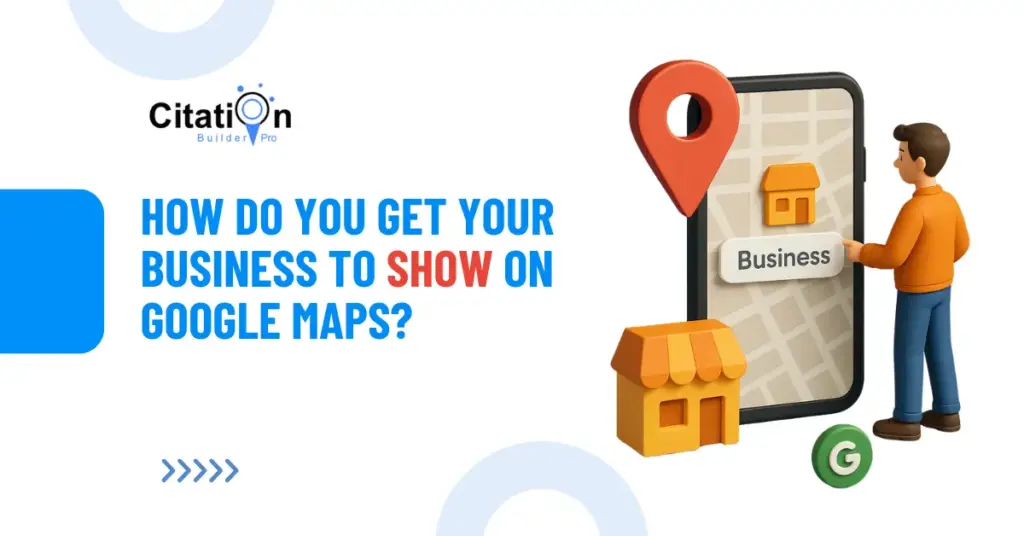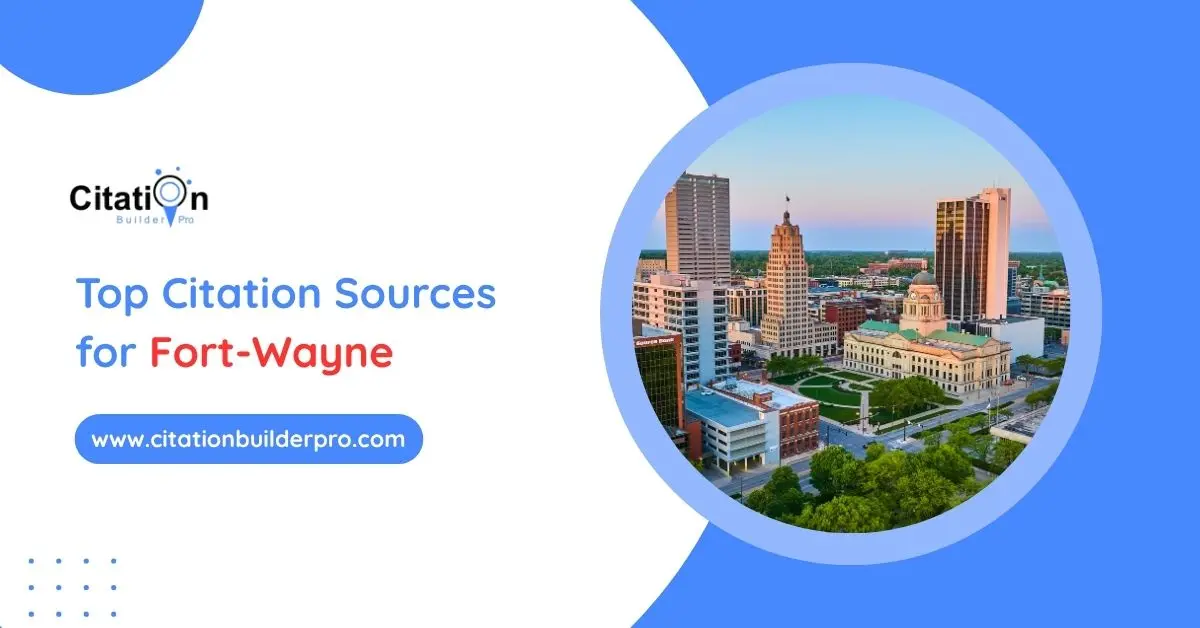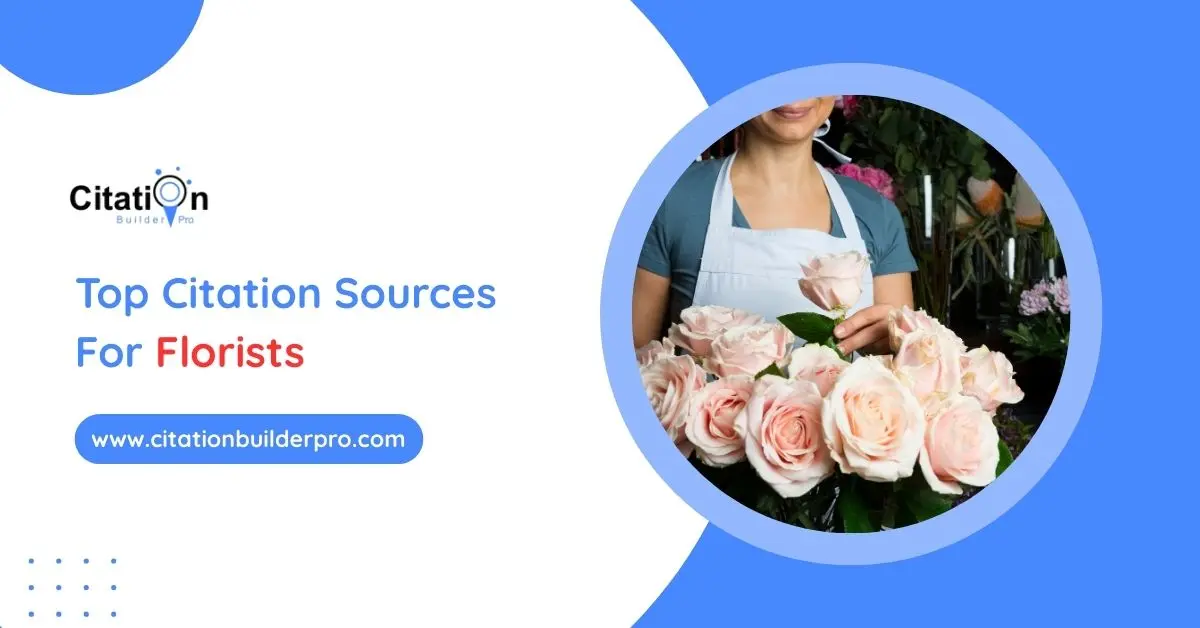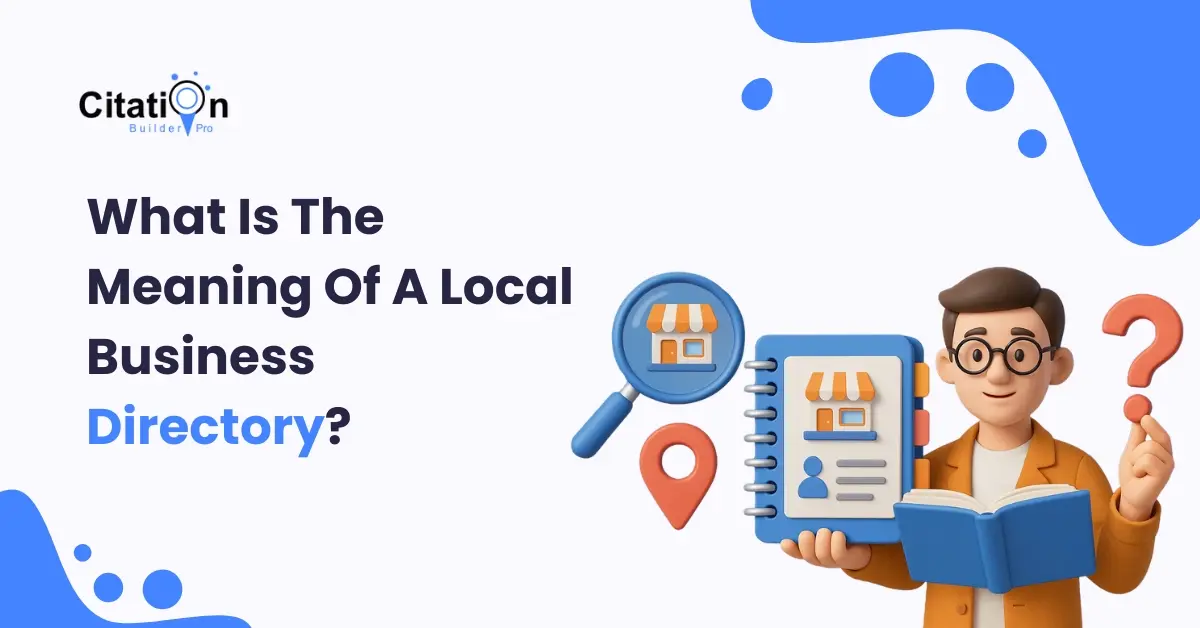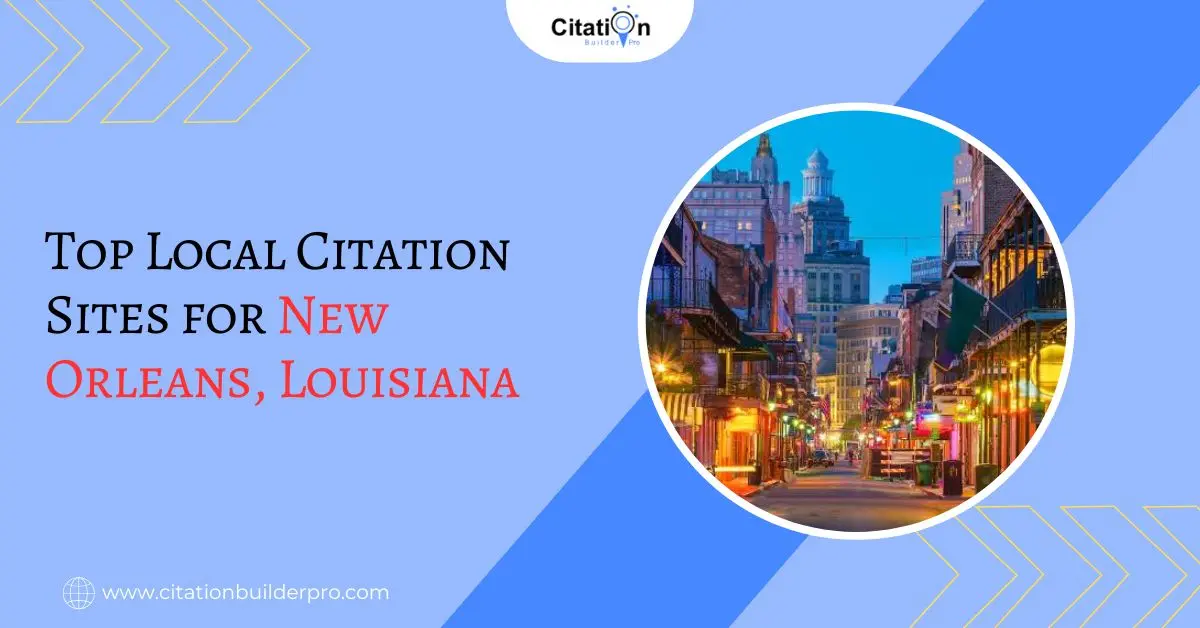Appearing on Google Maps is one of the most effective ways to attract nearby customers searching for your products or services.
Whether you run a local restaurant, clinic, digital agency, or salon showing up in Google Maps results increases your visibility, credibility, and local sales.
In this in-depth guide, you’ll learn how to add your business to Google Maps, verify your Google Business Profile, and optimize it for higher rankings in local search results.
Table Of Contents
What Is Google Business Profile (GBP)?
Google Business Profile (GBP) formerly known as Google My Business (GMB) is a free platform from Google that helps businesses manage how they appear on Google Search and Google Maps.
A properly optimized profile allows you to:
Appear in local pack results (the 3-map listings shown in search results)
Get discovered by customers searching for services near them
Share updates, offers, and photos directly on Google
Collect and respond to customer reviews.
Why Your Business Might Not Show on Google Maps
If your business doesn’t appear on Google Maps, it could be due to several reasons:
Profile not verified – unverified listings won’t show publicly.
Duplicate or suspended listing – violating Google’s quality guidelines.
Incorrect category or NAP inconsistency (Name, Address, Phone).
Low local authority lack of citations, reviews, or engagement.
We’ll fix all of that below.
Step 1: Add Your Business to Google Maps
Before you show up on Google Maps, you must create a verified business listing.
Method 1: Using Google Maps
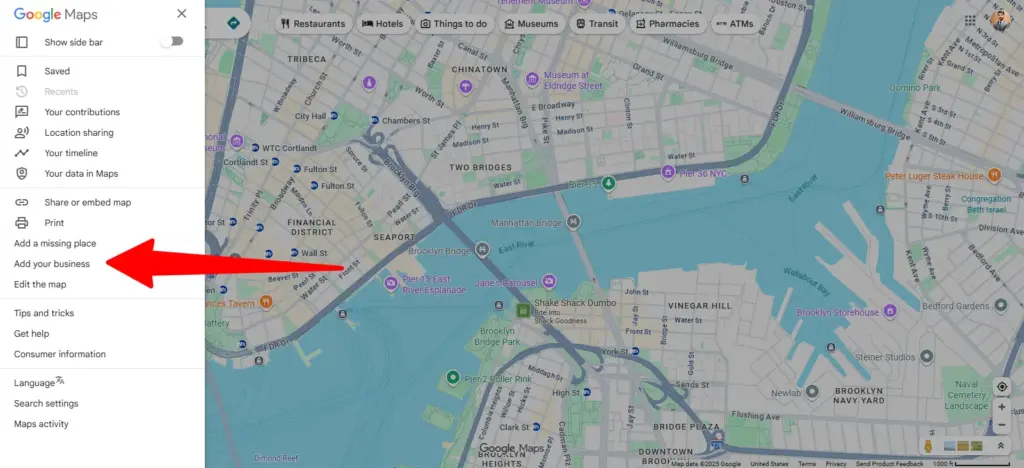
Open Google Maps and sign in to your Google Account.
Click the Menu (≡) → Add your business.
Enter your business name and choose your category (e.g., “Dental Clinic,” “Digital Marketing Agency,” or “Café”).
Add your address, phone number, website, and working hours.
Click Submit and wait for verification.
Method 2: Using Google Business Profile Manager
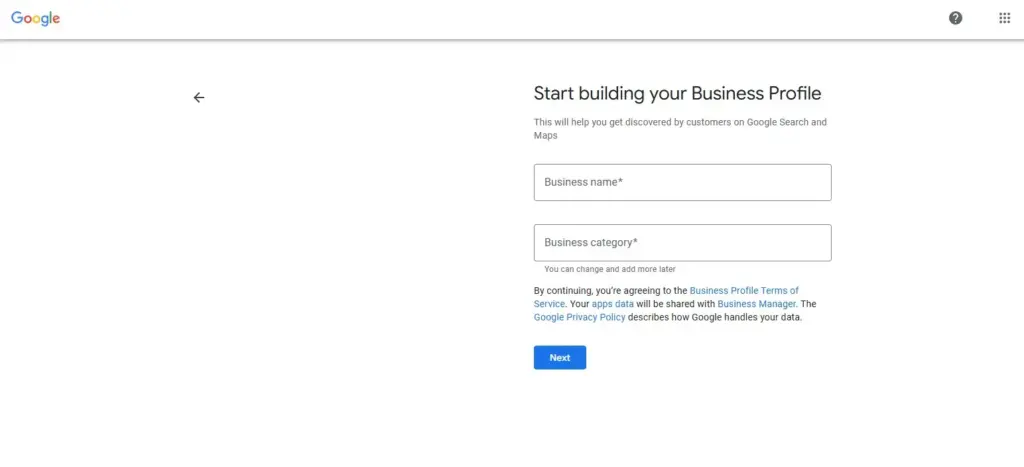
Sign in with your official business email.
Choose “Add Your Business to Google.”
Fill in your NAP details (Name, Address, Phone) make sure they match across all online directories.
Tip: If you already have a listing, click “Own this business?” to claim it.
Step 3: Verify Your Google Business Profile
Verification tells Google that you’re the legitimate owner. Without it, your business won’t appear publicly on Maps or Search.
Common Verification Methods
Postcard Verification – Google mails a postcard with a unique code (usually 5–14 days).
Phone Verification – Instant code via call or SMS.
Email Verification – Available for select businesses.
Video Recording / Live Video Call – New AI-verified method (in 2025, Google increasingly uses this).
Instant Verification – Available for businesses already verified in Google Search Console.
Once verified, Google will display your profile within 24 -72 hours.
Step 4: Optimize Your Business for Higher Google Maps Rankings
Verification only gets you listed optimization gets you ranked.
To improve your visibility in the Local Pack and Google Maps search results, implement the following best practices:
1. Add Complete and Accurate Information
Fill every field business name, description, hours, services, and website link.
Google rewards profiles with completeness and consistency.
2. Write a Keyword-Rich Business Description
Use local SEO keywords and semantic terms that match search intent:
Example: “We are a full-service SEO agency in New York, helping local businesses rank higher on Google Maps through citation building, link optimization, and content strategy.”
3. Upload High-Quality Photos & Videos
Profiles with photos receive 42% more direction requests and 35% more clicks.
Use images that highlight your location, staff, and services.
4. Add Services and Products
Create a structured list of services or products with pricing, categories, and descriptions.
5. Use Google Posts
Publish weekly updates, offers, or blog links. Google treats these as fresh content signals.
Step 5: Track Performance Using GBP Insights
Google Business Profile provides Insights to measure your visibility and engagement:
Search Views: How many people found your profile in Google Search or Maps.
Customer Actions: Calls, directions, website visits.
Photo Views: Compare owner vs. customer-uploaded images.
Review Metrics: Frequency, sentiment, and star rating.
Use this data to improve your local SEO strategy focus on what’s driving engagement.
Step 6: Strengthen Local Authority with Citations
Your Google Maps ranking heavily depends on local authority built through citations (mentions of your business across the web).
Citations confirm to Google that your business information is accurate and trustworthy.
These include:
Local directories (Justdial, Sulekha, Yelp, IndiaMart)
Social platforms (Facebook, LinkedIn, Instagram)
Industry-specific listings
Tools like Citation Builder Pro automate this process building high-quality, NAP-consistent listings across Google-recognized sources.
Step 7: Manage and Respond to Reviews
Reviews are a core ranking signal in Google’s local algorithm.
Encourage happy customers to leave positive reviews and always respond politely.
Best Practices:
Reply to every review (Google considers owner responses as engagement).
Use relevant keywords naturally in your responses.
Report fake or spam reviews.
Step 8: Troubleshooting Why Your Business Still Doesn’t Show on Google Maps
If your business is missing, check for these common problems:
| Issue | Possible Cause | Fix |
|---|---|---|
| Unverified Listing | Verification not completed | Verify via postcard, phone, or video |
| Duplicate Listing | Multiple profiles exist | Request merge via Google Support |
| Policy Violation | Suspended or hidden | Review Google’s Guidelines |
| Wrong Category | Misleading classification | Choose accurate business category |
| Weak Citations | Inconsistent data | Use citation audits to fix NAP |
Step 9: Manage Multiple Locations (For Franchises & Agencies)
If you manage multiple businesses, Google provides the Business Group (Organization) dashboard.
This allows:
Centralized management for 10+ locations
Bulk uploads and verifications
Role-based permissions for team members
Insights tracking across all listings
Step 10: Keep Your Profile Updated Regularly
Google prioritizes active businesses.
Consistency signals trust and reliability.
Update:
Working hours (especially holidays)
Photos (monthly)
Offers (weekly via posts)
Reviews (respond daily)
Step 11: Stay Compliant with Google’s Latest Policies
Google frequently updates its Business Profile guidelines.
In 2025, Google emphasizes:
Real-world address verification (AI-powered)
Spam detection using user-generated photos
Enhanced local content through AI Search results (SGE)
Follow sources like:
Frequently Asked Questions (FAQs)
Q1: Why isn’t my business showing on Google Maps?
Ans: Your business may not appear on Google Maps if your Google Business Profile isn’t verified, contains inconsistent NAP information, or violates Google’s listing guidelines. Make sure your profile is verified, accurate, and compliant with Google’s policies.
Q2: How can I verify my business on Google Maps?
Ans: You can verify your business using Google’s verification options such as postcard by mail, phone call, email, or video verification. Once verified, your business becomes visible on Google Maps and Google Search with full control over profile management.
Q3: How do I improve my Google Maps ranking?
Ans: To increase your visibility, optimize your Google Business Profile with accurate categories, engaging descriptions, high-quality photos, and genuine customer reviews. Also, maintain consistent citations across directories and update your profile regularly for better local SEO ranking.
Q4: What are business citations and why are they important?
Ans: Business citations are mentions of your company’s name, address, and phone number (NAP) on online directories and local business sites. They help Google confirm your business’s legitimacy and location authority, improving Google Maps rankings and trust signals.
Q5: Can I manage multiple business locations on one Google account?
Ans: Yes. You can use Google Business Groups (Organizations) to manage multiple business locations from a single dashboard. This feature is ideal for agencies or franchises that want consistent updates and performance tracking across all locations.
Want Your Business to Rank Higher on Google Maps?
Get expert help to verify, optimize, and boost your Google Business Profile visibility start with a free audit today.
How useful was this post?
Average rating 2 / 5. Votes: 199
No votes so far! Be the first to rate this post.

I am the founder of Citation Builder Pro. I have been in the SEO and content marketing industry for 15 years and have a lot of experience in public relations and online marketing.
I started Citation Builder Bro to help businesses of all sizes create high-quality citations for their websites. My team and I are dedicated to providing our clients with the best possible services.